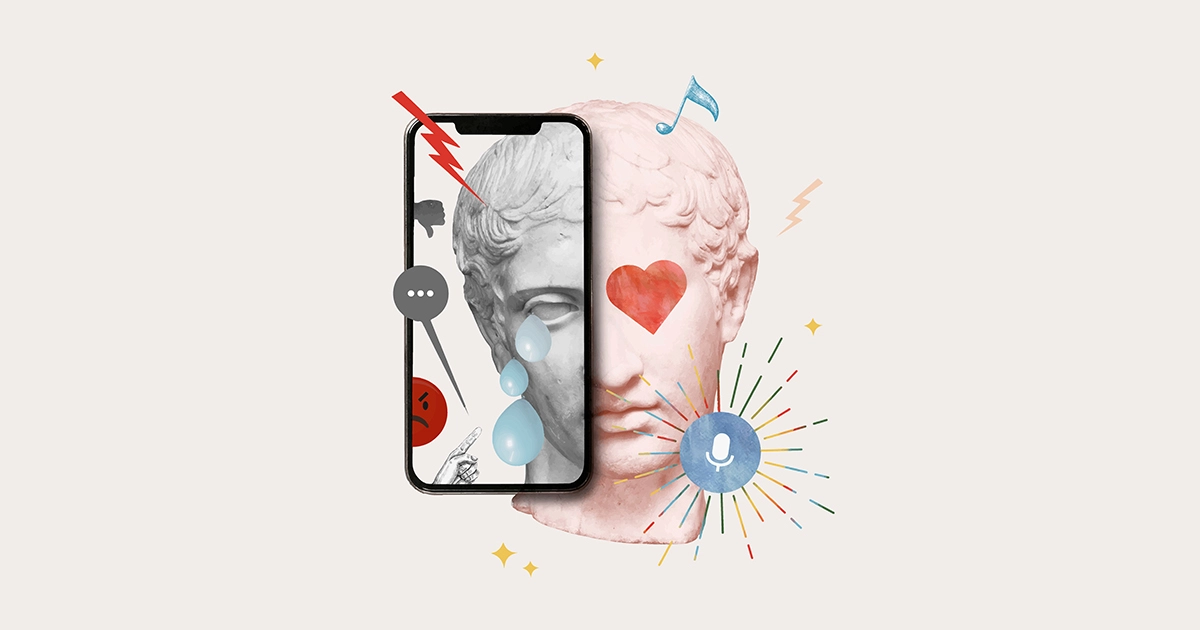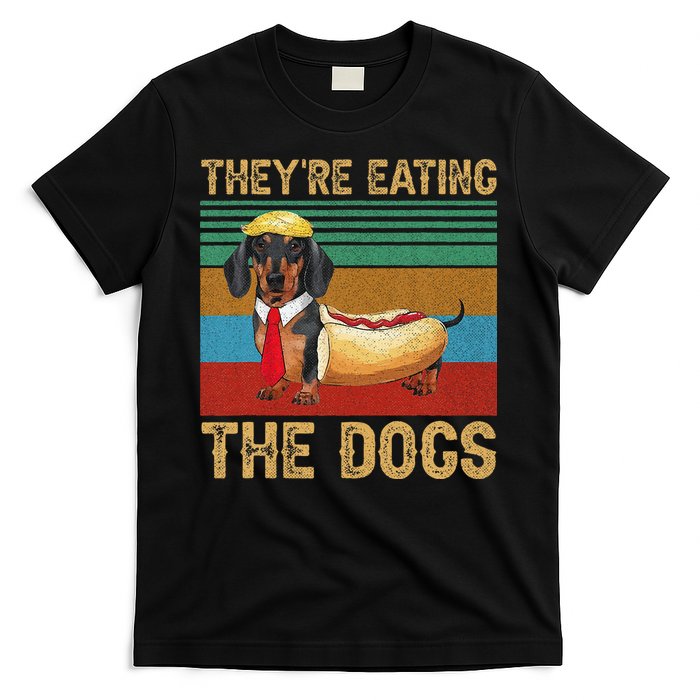Digitizing a drawing is converting a hand-drawn piece of art through digital transformation. Everybody’s finished work will be unique, just like every drawing is unique, and everything is dependent upon what you sketched and the resources you require to realize your idea. Digitizing a drawing gives you the flexibility to make art on a computer or a tablet, if you’d rather, to create it the way you usually do and then scan the final product into the digital world.
Why do artists digitize their artwork?
An artwork can be digitalized for a variety of purposes. It can be used to store a digital art portfolio of your work or to manipulate drawings in ways that would be challenging to accomplish with a pen and paper. Because paper art is brittle, many artists scan their drawings into the cloud so they always have a duplicate in case the original is damaged.

For whatever reason you choose to digitize your artwork, the process will enable you to preserve your work as a permanent record, gain new skills that will increase your marketability as an artist, and exercise a level of creative freedom that you may not otherwise be able to.
1. Choosing Your Tools:
The choice of a graphics tablet is pivotal in translating the authenticity of hand-drawn art into the digital realm. Consider factors like pressure sensitivity, size, and functionality.
Example: Acclaimed digital artists often share insights into their preferred tools, inspiring budding creatives to make informed decisions. Your favorite artist’s portfolio, created using a specific tablet, can serve as a testament to the possibilities offered by the chosen tool.

2. Setting Up Your Digital Workspace:
A well-organized digital workspace can significantly impact your workflow. Customize your software interface to streamline your creative process. Adobe Photoshop, for instance, allows you to create custom workspaces tailored to your specific needs. Arrange your tools, palettes, and menus for quick access.
Example: Many YouTube tutorials on optimizing Photoshop workspaces can guide users through setting up an efficient environment. Display before-and-after snapshots of the workspace to highlight the improved accessibility and functionality.

3. Digitizing Your Drawing:
High-resolution scanning is crucial for retaining the details of your traditional artwork. Adjusting brightness and contrast levels enhances visibility, aiding in a smoother transition to the digital format. Experiment with different scanning settings to find the optimal configuration for your artwork.
Example: Compare scanned drawings with and without contrast adjustments to illustrate the impact on the final digital output. Provide side-by-side comparisons to showcase the nuances that become more pronounced with adjustments.

4. Layers:
The layer functionality is a game-changer in digital art. Separate elements into different layers for better control. This allows you to edit specific parts without affecting the entire composition. Utilize adjustment layers for non-destructive editing, enabling you to refine elements later in the creative process.
Example: Create a step-by-step tutorial demonstrating the transformation of a flat image into a layered masterpiece using Photoshop, Illustrator, or a similar tool. Highlight the benefits of layers in making intricate changes without compromising the integrity of the overall artwork.

5. Digital Inking and Line Work:
Precision is key in digital inking. Experiment with pen pressure to vary line thickness and create dynamic strokes. This step refines the drawing, making it ready for the next stages. Consider using specialized brushes or customizing brush settings to achieve different line textures.
Example: Showcase the before-and-after effects of digital inking, emphasizing the improvement in clarity and sharpness. Use close-up shots to demonstrate how subtle variations in line weight contribute to a more polished appearance.

6. Coloring and Shading:
Digital art opens up a vast spectrum of colors. Use the eyedropper tool to select colors from a reference or create a custom palette. To create realism and depth, experiment with shading techniques. To get intriguing color interactions, play around with the layer blending modes.
Example: Compare side-by-side images demonstrating the impact of different shading techniques, such as cell shading versus soft shading. Provide a breakdown of how color choices and shading contribute to the overall mood and atmosphere of the artwork.

7. Textures and Effects:
Adding textures and effects can elevate your digital artwork. Experiment with overlays, gradients, and filters to achieve a unique aesthetic. Consider incorporating textured brushes or importing external textures to add richness to specific elements.
Example: Apply different textures to a single image, illustrating how each choice influences the overall mood and tone. Include a section on using blending modes effectively to integrate textures seamlessly into the digital artwork.

8. Refining and Detailing:
Zoom in to refine details that might have been challenging on paper. Take advantage of the digital medium to achieve precision, adding intricate elements that enhance the overall composition, and experiment with brushes that simulate traditional media, allowing for the creation of realistic textures.
Example: Zoom into a section of the artwork to showcase the intricate details that contribute to the overall visual appeal. Highlight specific areas where digital detailing adds depth and realism that may not have been achievable with traditional methods.

9. Saving and Exporting:
Regularly save your progress to avoid losing work. Experiment with different file formats and understand their purposes. For instance, PSD retains layers for future edits, while JPEG is suitable for sharing or printing. Consider creating a version history to backtrack to previous stages if needed.
Example: Provide a step-by-step guide on saving and exporting, emphasizing the importance of choosing the right format for different scenarios. Showcase how exporting in different formats can affect the final quality and file size.